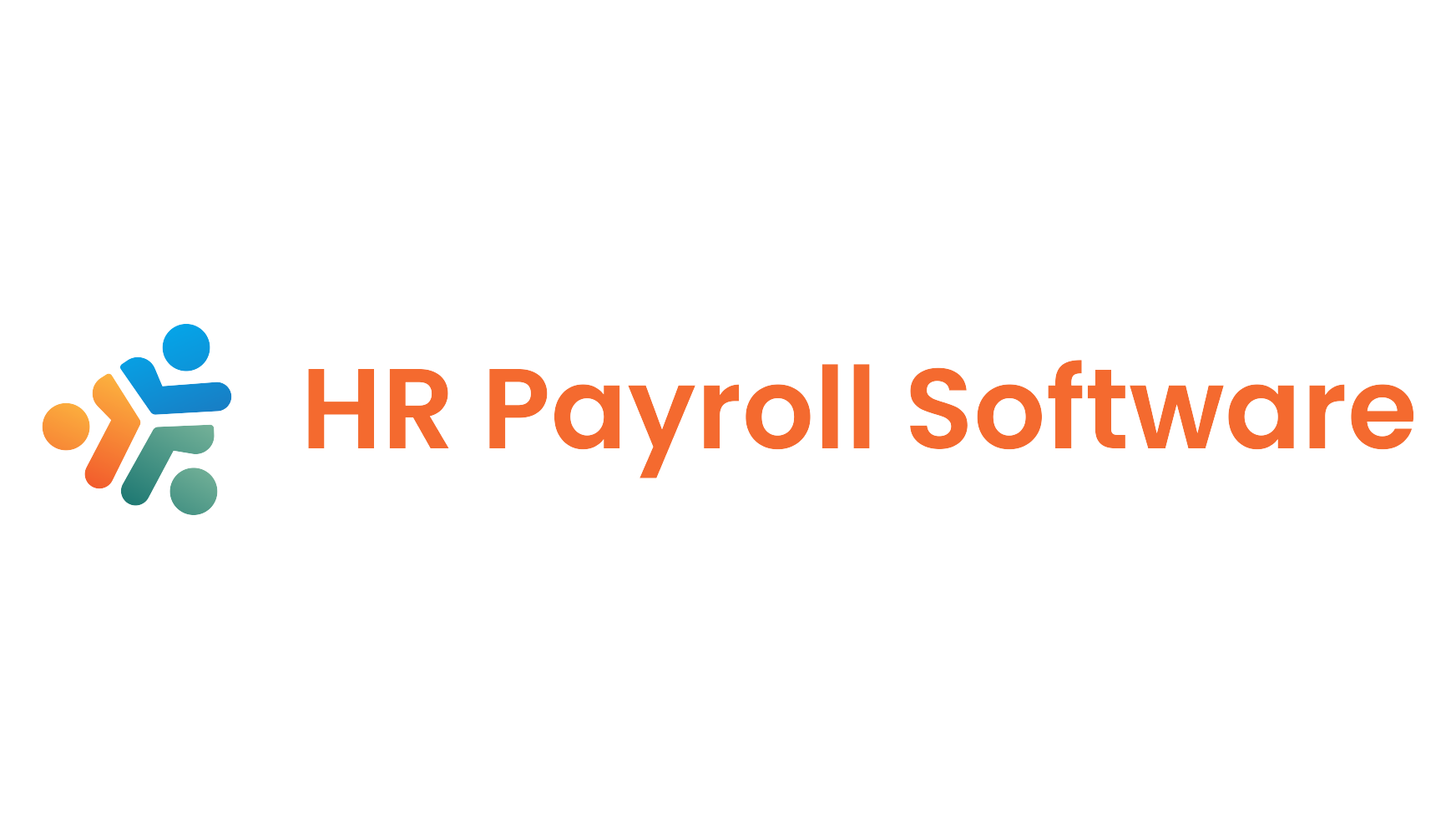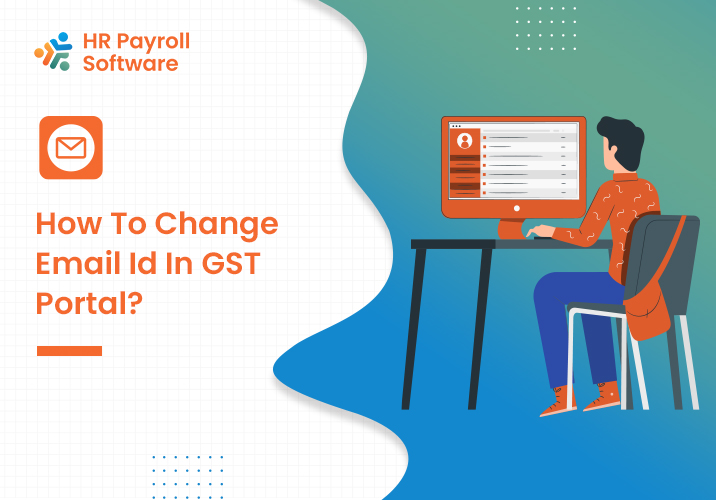
The Goods and Services Tax (GST) portal serves as a pivotal platform for businesses to handle their tax-related affairs efficiently. Keeping your contact details up-to-date is essential for receiving timely updates and communication from the GST department. In this guide, we will walk you through the process of changing your Email ID on the GST portal, ensuring that you can seamlessly manage your GST account and stay informed about critical updates.
Why Change Your Email ID on the GST Portal? Maintaining accurate contact information on the GST portal, including a valid and frequently used Email ID, is crucial for effective communication. An up-to-date Email ID ensures that you receive essential notifications, alerts, and updates regarding your GST account, filing requirements, and any changes in tax regulations.
Step-by-Step Guide: Changing Email ID on GST Portal
1. Log in to the GST Portal:
- Open your preferred web browser and navigate to the official GST portal (https://www.gst.gov.in/).
- Log in using your credentials – username and password.
2. Navigate to the ‘Services’ Tab:
- After successfully logging in, locate and click on the ‘Services’ tab on the dashboard.
3. Select ‘My Profile’:
- Within the ‘Services’ section, find and click on ‘My Profile.’
4. Choose ‘Update Email ID’:
- Under the ‘My Profile’ section, select the ‘Update Email ID’ option.
5. Verify with OTP:
- The system will prompt you to verify your identity through a one-time password (OTP) sent to your existing registered Email ID.
6. Enter New Email ID:
- After successful OTP verification, enter the new Email ID that you want to update.
7. Confirm the Change:
- Re-enter the new Email ID to confirm the change.
8. Save Changes:
- Click on the ‘Save Changes’ button to update your Email ID on the GST portal.
9. Verify Mobile Number (Optional):
- As an additional security measure, you may choose to verify your mobile number during the Email ID update process.
10. Acknowledgment:
- Upon completion of the process, you will receive an acknowledgment confirming the successful update of your Email ID.
Tips and Precautions:
- Keep OTP Secure:
-
- Treat the OTP with utmost confidentiality and avoid sharing it with anyone.
- Verify Information:
-
- Before confirming the change, double-check the entered Email ID to prevent errors.
- Consider Mobile Number Verification:
-
- For enhanced security, verify your mobile number simultaneously if not done earlier.
- Check Spam Folder:
-
- In case you don’t receive the OTP, check your spam folder, and ensure that your Email ID is accessible.